How will you apply this CSS
:root {
–next-lesson-button-name: “Next”;
}
Check the above CSS just change on the CSS “Next” to
/*
2Way If you want to change All Membership product Then Follow the
1st step else 2step for single
1st step: Go Site > Hover on memberships > Click on Settings
Go –> Site Details > You will see the Advance Dropdown Below The Generate Magic Link Button
Click on the advance box and you will get Custom CSS Black box
Task: Paste the below css into the box and Save It
2nd Step: Go Site > Hover on memberships > Click on the Products > Select Which Product
If you want to change the button name Then click on the Details Tab And then you will see the
Same Advance box Click on it and Follow the above step
*/
:root {
--next-lesson-button-name: "Next";
}
.post-details > div:last-child > div:first-child button {
padding: 0 !important;
}
.post-details > div:last-child > div:first-child button span {
text-indent: -999999px !important;
display: -webkit-box !important;
display: -ms-flexbox !important;
display: flex !important;
-webkit-box-pack: center !important;
-ms-flex-pack: center !important;
justify-content: center !important;
-webkit-box-align: center !important;
-ms-flex-align: center !important;
align-items: center !important;
}
.post-details > div:last-child > div:first-child button span::after {
content: var(--next-lesson-button-name) !important;
display: -webkit-box !important;
display: -ms-flexbox !important;
display: flex !important;
-webkit-box-pack: center !important;
-ms-flex-pack: center !important;
justify-content: center !important;
-webkit-box-align: center !important;
-ms-flex-align: center !important;
align-items: center !important;
text-indent: 0px !important;
}