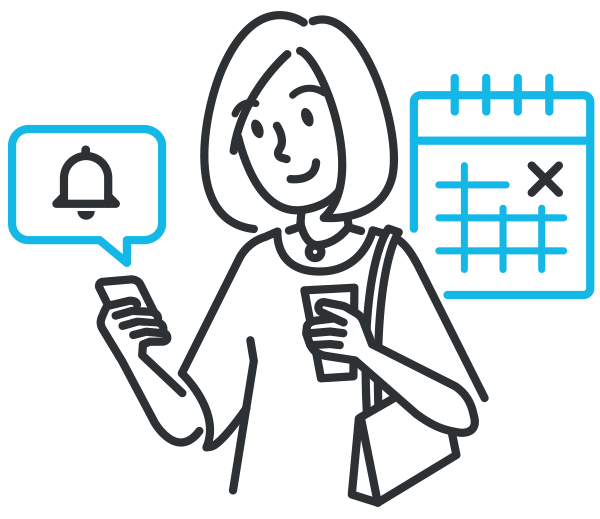
As you’ve likely already noticed, HighLevel has a ton of features right from the jump…
But the true power of the platform shows up when you start integrating these features together to automate your everyday tasks…
And that’s exactly what I want to show you today – a simple way to merge Appointments, Campaigns, and Triggers into an
automated appointment confirmation and reminder system…
Before we dive into the technical details of this hack, let’s find out if it’s something you should implement…
Would you or your clients benefit from an automated appointment reminder campaign?
Let me ask you a few questions. Have you ever…
- Had a scheduled appointment and the client didn’t show up?
- Manually sent an email to confirm an appointment?
- Called a client to remind them of their appointment with you?
- Forgot to confirm an appointment or send a reminder?
Now, you almost certainly answered “Yes” to all four of these questions. That’s because they’re so common that you probably deal with them on a regular basis…
And whenever they happen,
you lose time.
Not only that, but if you don’t confirm the appointment or remind your client, the chances of a no-show go much higher,
potentially losing a sale.

So, what does a HighLevel appointment reminder campaign do? It…
- Standardizes your confirmation and reminder process.
- Sends confirmation emails immediately when the appointment is scheduled.
- Automates appointment reminders.
Meaning that you’ll have fewer no-shows AND that you’ll stop losing time with confirmations and reminders…
And when you build this same setup for your clients that use appointments,
they’ll gain the same benefits.
This hack only has 2 steps, both of which are incredibly easy:
- Create your appointment reminder campaign
- Add appointments to your campaign:
- Automated with HighLevel’s appointments feature
- Manually through Conversations
- Automated using a 3rd party app
Depending on how your appointments are scheduled, you’ll use a different procedure for the second step, but we’ll go over each method in detail.
So, are you convinced yet?
Great, then let’s build your
automated appointment reminder campaign!
>> For other great HighLevel hacks, claim your 14-day Pro trial membership with GHL Experts today! >>
Step 1: Create Your Appointment Reminder Campaign
I’m going to assume you know how to build a campaign, but a good structure might look like this:
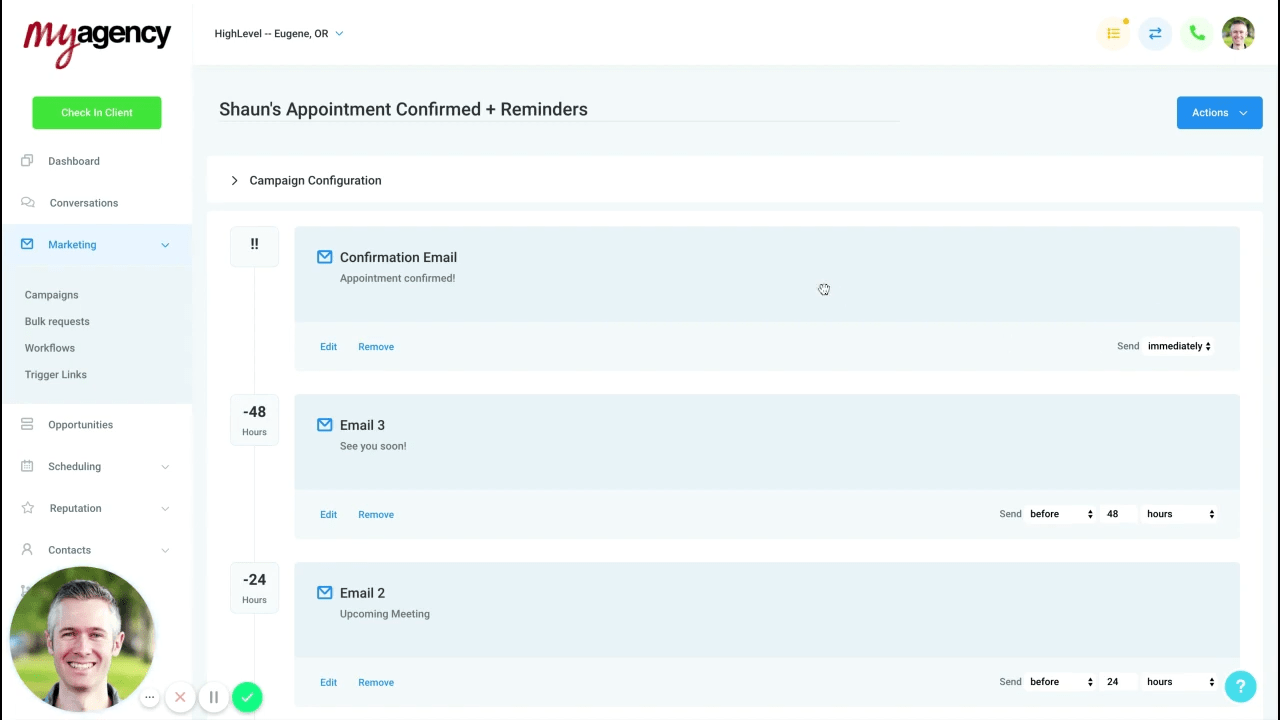
Here, you’ve got the following events:
- Confirmation email – sent immediately
- Email 3 – 48 hours before appointment
- Email 2 – 24 hours before appointment
- Email 1 – 2 hours before appointment (not visible)
As you can see, the timeline on the left has negative values for each email. The confirmation email is set to send immediately, but the trick is that you’ll need to
set the other 3 emails to send BEFORE the value.
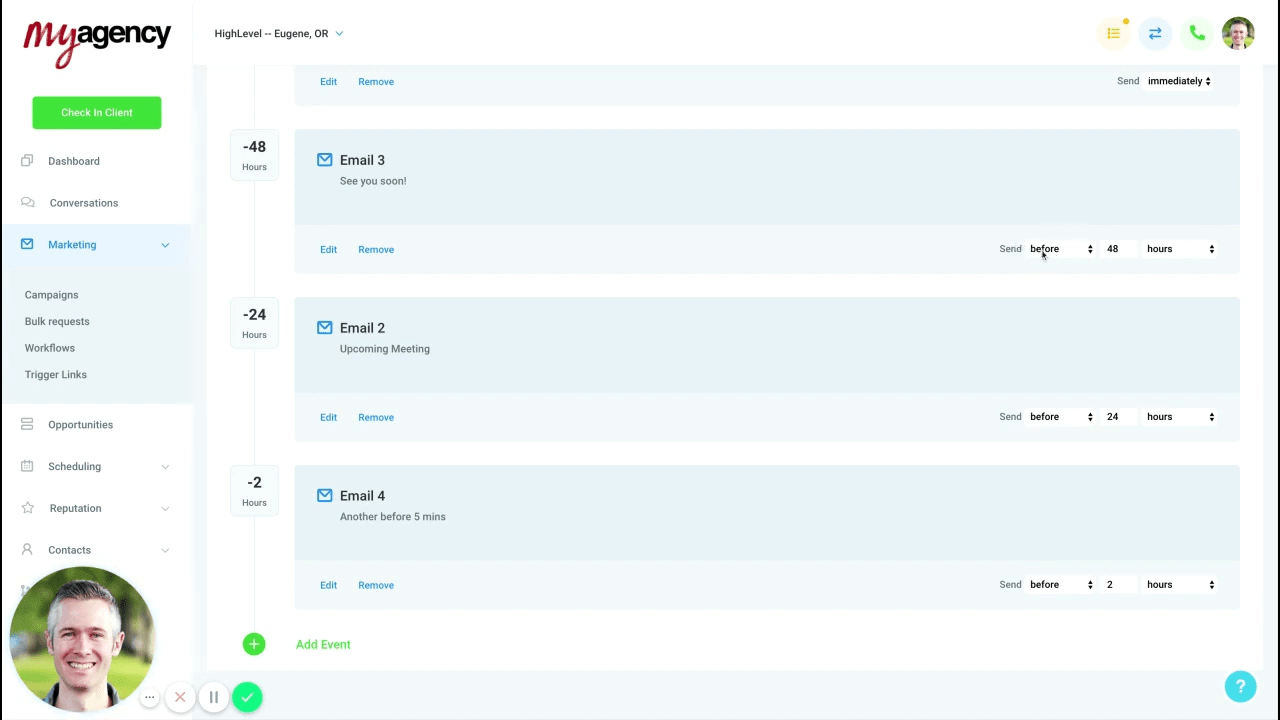
Keep in mind that your campaign events don’t have to be emails. And in fact,
SMS events may be more effective, especially for the 2 hour reminder.
Let’s open up the confirmation email to take a look…
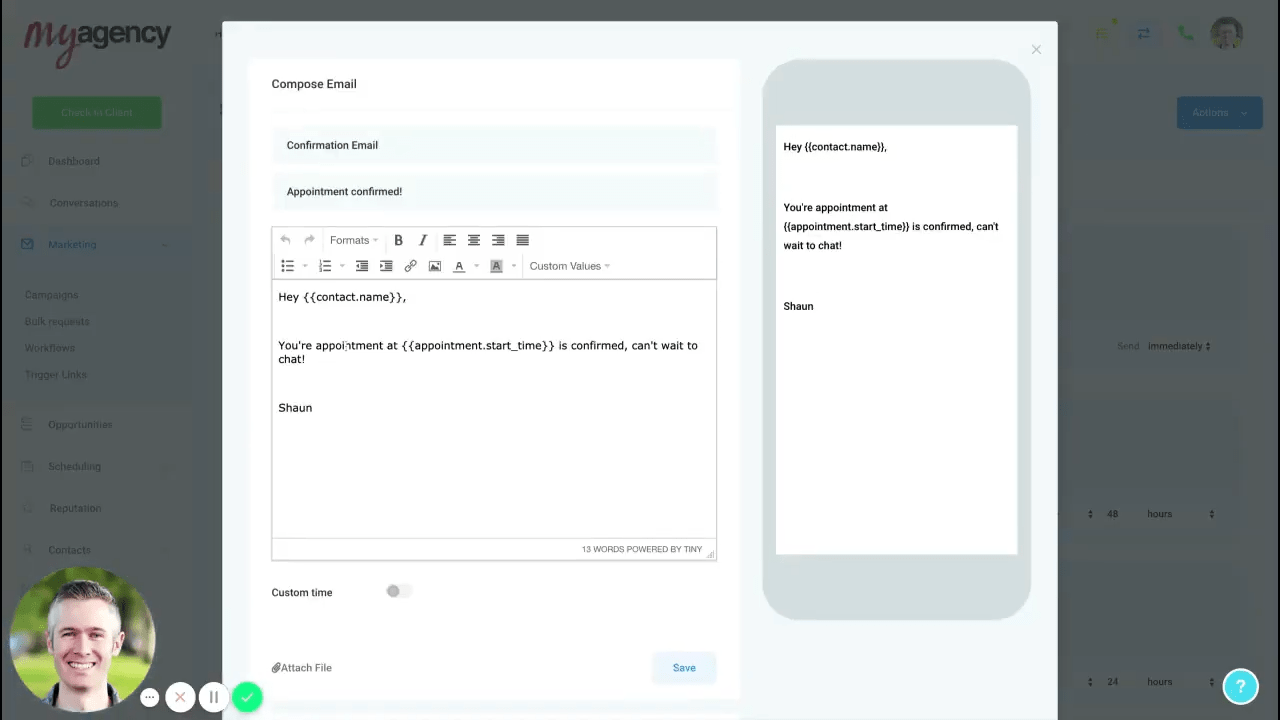
Of course, you can
write any text for your emails. This example of the confirmation email uses custom values to pull in the contact’s name and appointment time,
Subject:
Appointment confirmed!
Body:
Hey {{contact.name}},
Your appointment at {{appointment.start_time}} is confirmed, can’t wait to chat!
For the subsequent emails, here’s some sample text you could use:
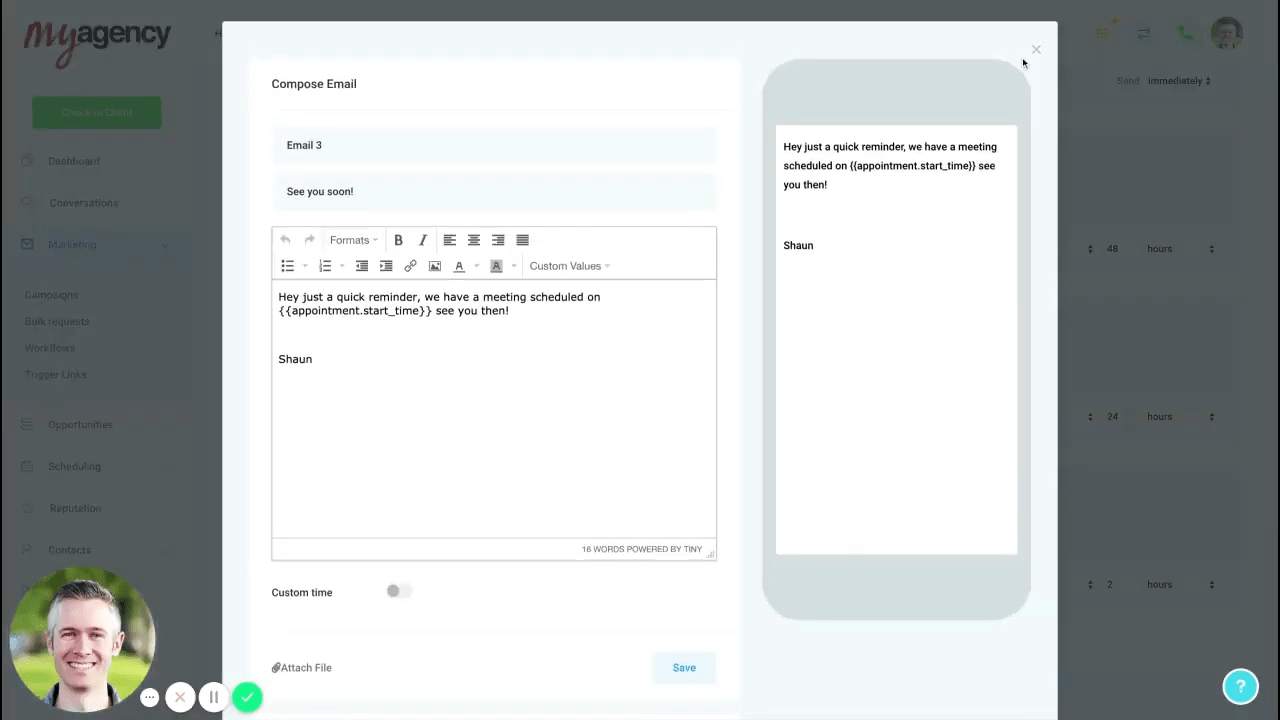 Subject:
See you soon!
Body:
Hey, just a quick reminder, we have a meeting scheduled on {{appointment.start_time}}. See you then!
Subject:
See you soon!
Body:
Hey, just a quick reminder, we have a meeting scheduled on {{appointment.start_time}}. See you then!
Now, there’s one more thing you’ll need to do to set up your campaign…
Go back to the top of the page and
click Campaign Configuration.
Then scroll down and
disable the Stop on response toggle. What this does is ensure that your client will continue to get the reminders even if they respond to your email.
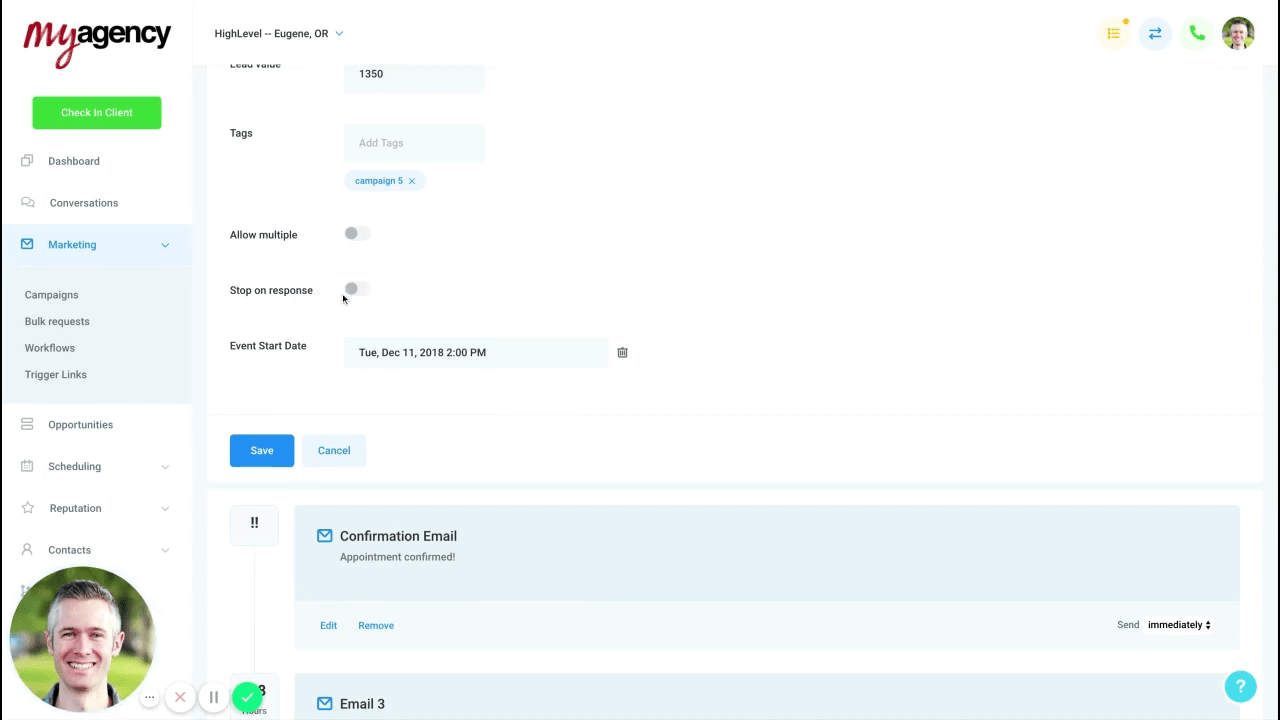
Lastly,
click Publish at the top right to make your appointment reminder campaign active.
Awesome! Your campaign is created. Now it’s time for…
>> Discover a full library of HighLevel hacks and scripts with your free, 14-day Pro GHL Experts membership! >>
Step 2: Add Appointments to Your Campaign
Ok, so depending on how you schedule appointments, you’ll use one of the following three methods for adding them to your campaign:
- Automated with HighLevel’s appointments feature and widget
- Manually through Conversations
- Automated using a 3rd party app
Let’s take a look at the first one…
a. Automated with HighLevel’s appointments feature
If you’re already using HighLevel or the website widget to book appointments, then adding them to your campaign is super simple…
All you need is to
create a new Trigger:
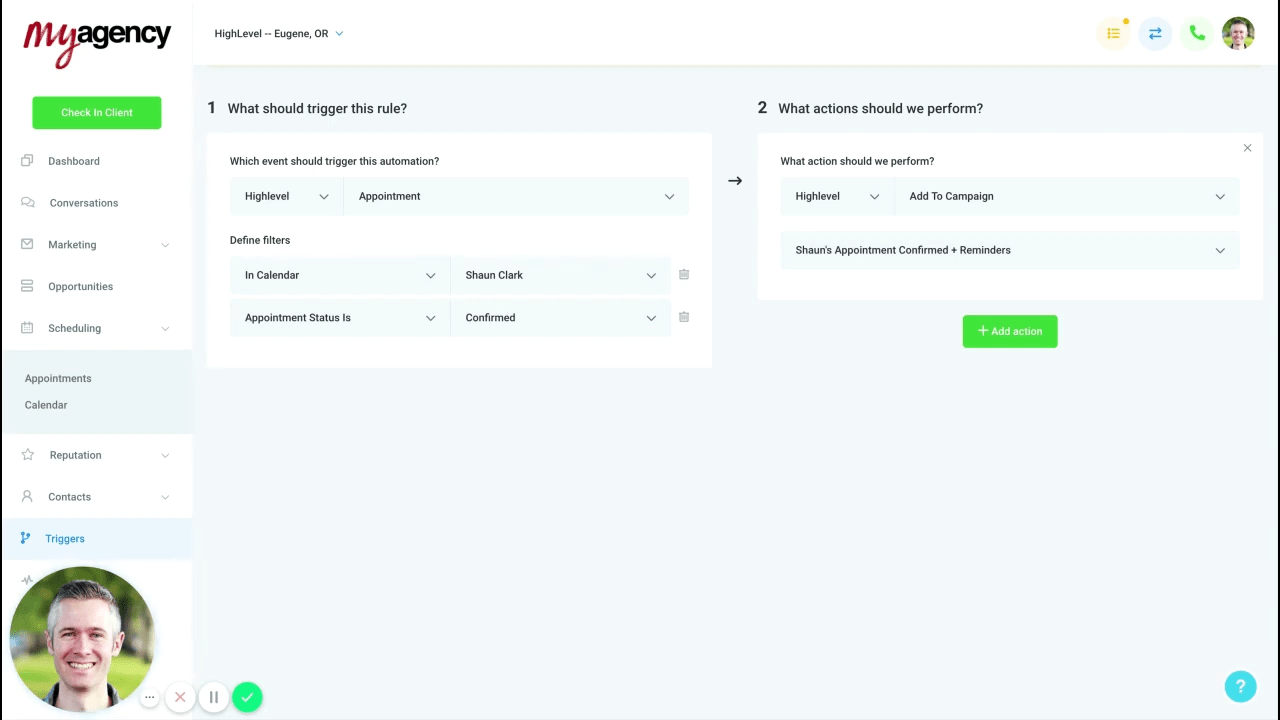
In the left column, you’ll define what causes your trigger to fire and add a couple filters…
Select Appointment from the event dropdown.
And then add 2 filters:
- In Calendar -> select your Calendar
- Appointment Status is -> select Confirmed
For the right column, you’ll tell HighLevel what to do when the trigger fires…
Select Add To Campaign as the action and then
choose your new appointment reminders campaign from the dropdown.
And voila, that’s it! Now, whenever someone schedules an appointment, they will immediately receive the email confirmation and reminders at the set interval.
Moving on to the second option…
b. Manually through Conversations
If your appointments are mainly scheduled over the phone or through text messages, then it’s still incredibly easy to get them added to your campaign, but you’ll need to manually perform 1 step…
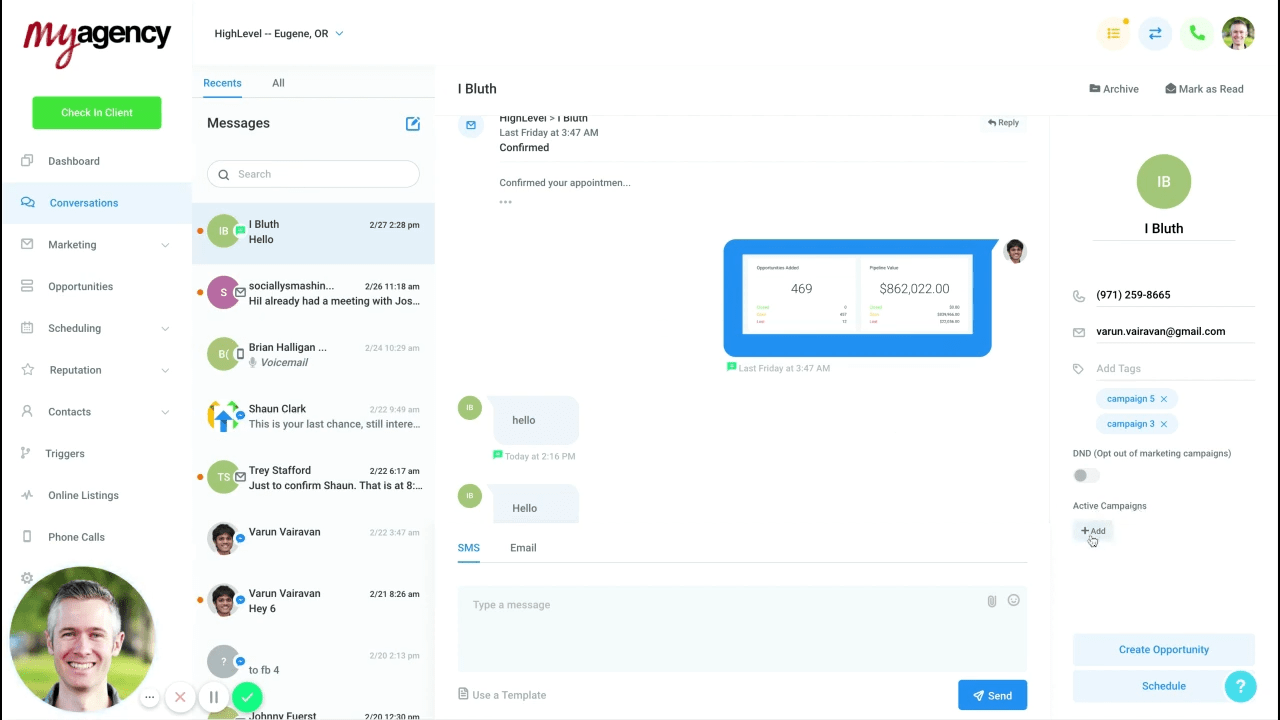
To add a new appointment, open your Conversations from the left menu, select the contact, and then
click the Add button under Active Campaigns on the right sidebar.
This opens a pop-up window…
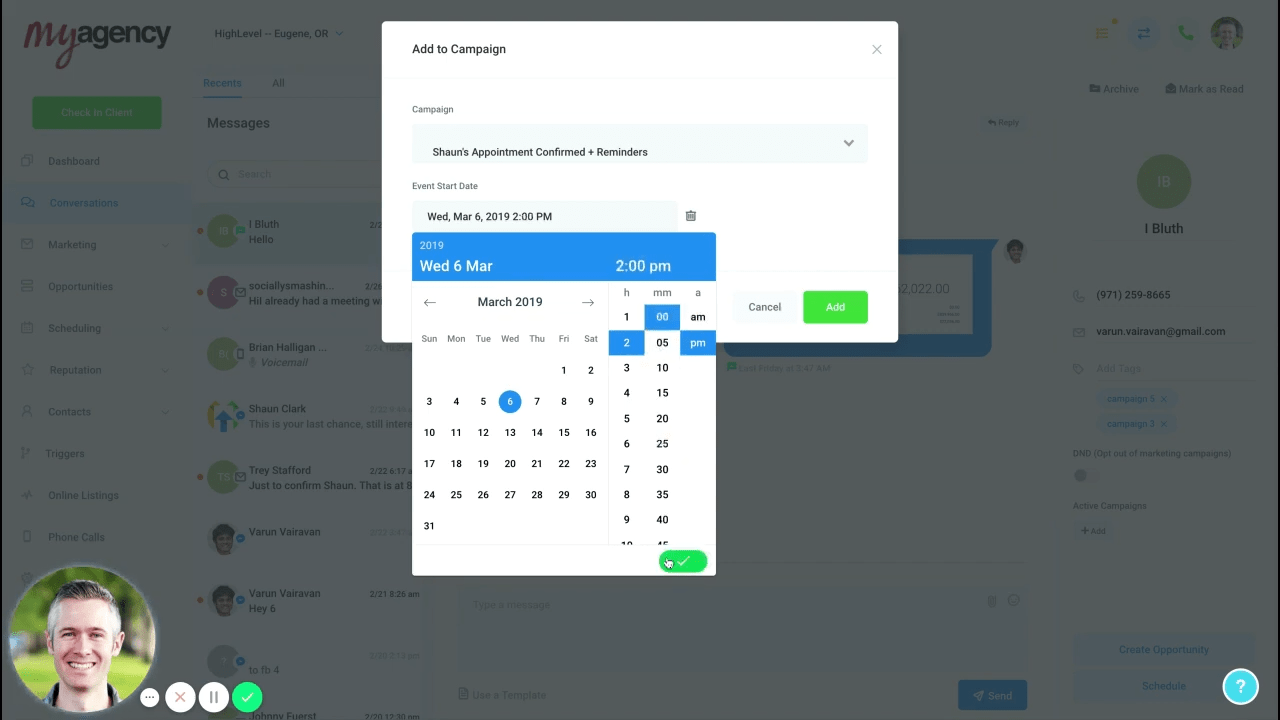
In the campaign dropdown,
select your appointment reminder campaign.
And then
set the date and time of the appointment in the Event Start Date field.
Voila, again! Your client is added to the campaign, so they’ll receive the confirmation and reminders.
Lastly, let’s explore how your campaign’s appointments can be…
c. Automated using a 3rd party app
If you’re using a 3rd party app for scheduling appointments, then the best solution for integration is Zapier.
Here’s how you’ll
create a new Zap:
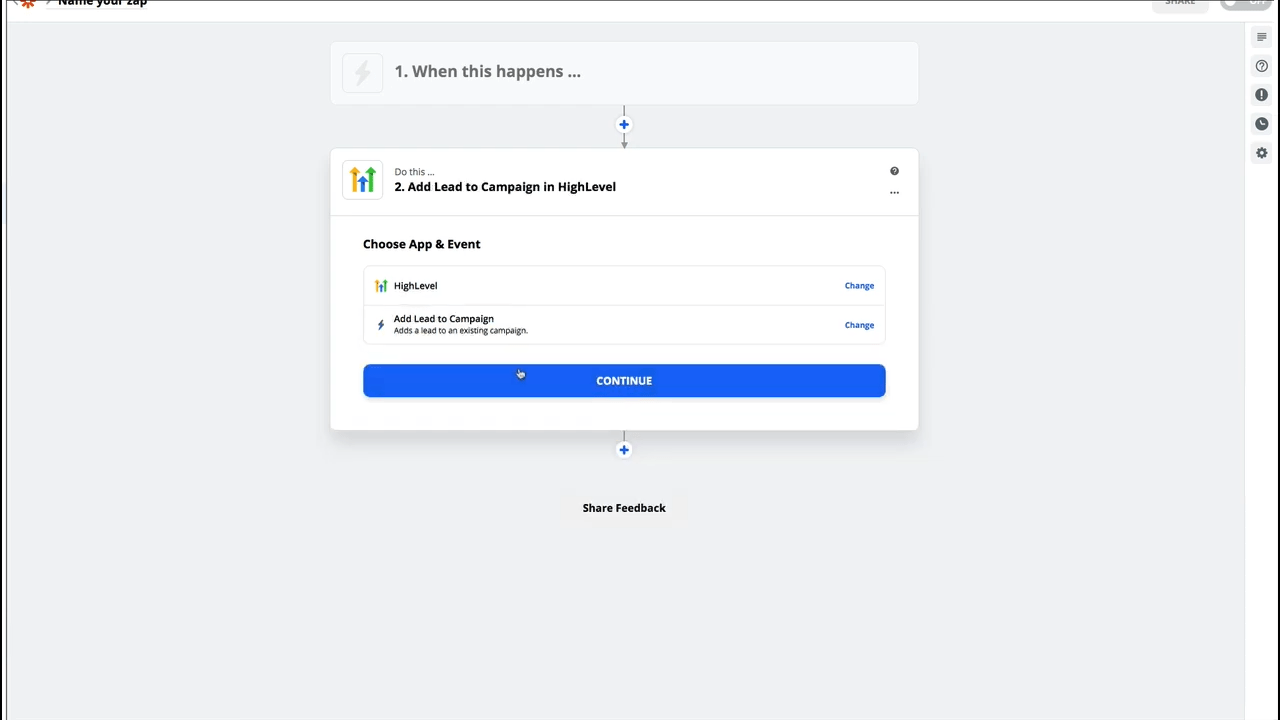
For the trigger section, you’ll need to
select the app and event for when a new appointment is booked (obviously depends on the app you’re using).
For the action, simply
select HighLevel as the app for your trigger…
And then
choose Add Lead to Campaign.
Next, you’ll need to
fill in the fields that appear, making sure to select your new campaign and pulling the Event Time from your 3rd party app (if possible).
And voila once more!
No matter which method you choose, creating and automating an appointment confirmation and reminder system is a perfect example of how HighLevel can be used to both
save your time and increase your efficiency.
For more ways to supercharge your HighLevel experience…
>> Sign up for a free, 14-day trial of GHL Experts PRO and turn your workflow into a streamlined machine! >>
Note: The screenshots and idea for this article come from Shaun Clark’s excellent YouTube video describing this process. You can see the video here.
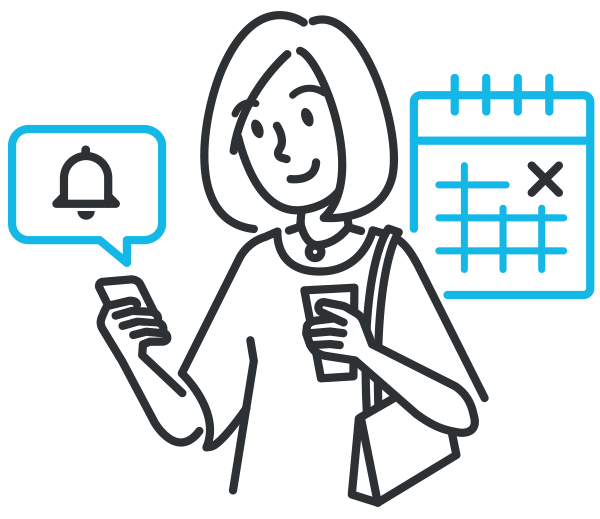 As you’ve likely already noticed, HighLevel has a ton of features right from the jump…
But the true power of the platform shows up when you start integrating these features together to automate your everyday tasks…
And that’s exactly what I want to show you today – a simple way to merge Appointments, Campaigns, and Triggers into an automated appointment confirmation and reminder system…
Before we dive into the technical details of this hack, let’s find out if it’s something you should implement…
As you’ve likely already noticed, HighLevel has a ton of features right from the jump…
But the true power of the platform shows up when you start integrating these features together to automate your everyday tasks…
And that’s exactly what I want to show you today – a simple way to merge Appointments, Campaigns, and Triggers into an automated appointment confirmation and reminder system…
Before we dive into the technical details of this hack, let’s find out if it’s something you should implement…
 So, what does a HighLevel appointment reminder campaign do? It…
So, what does a HighLevel appointment reminder campaign do? It…
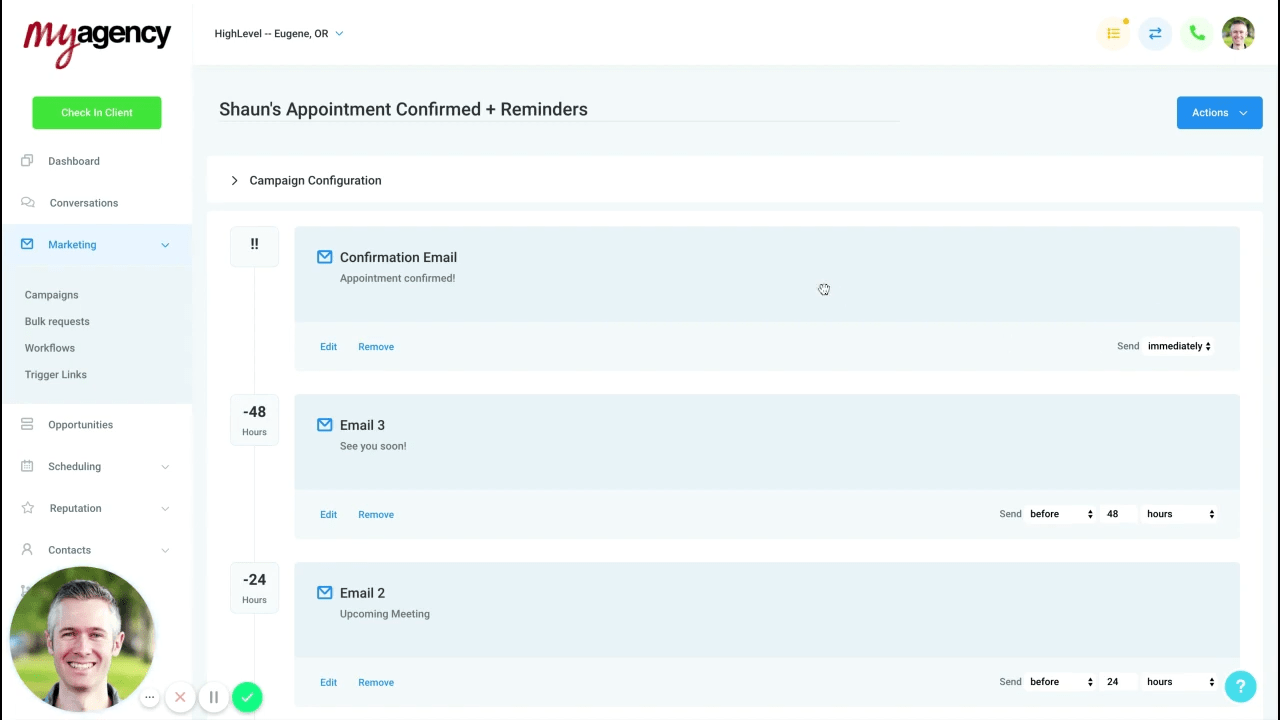 Here, you’ve got the following events:
Here, you’ve got the following events:
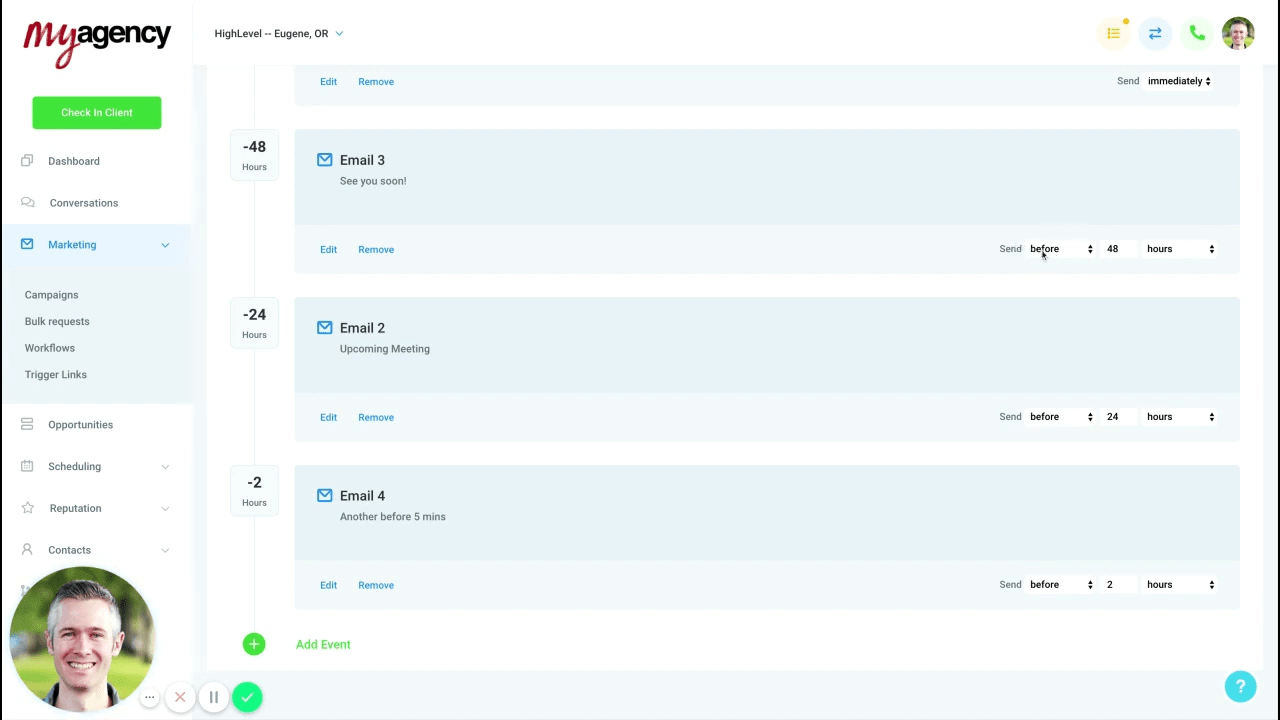 Keep in mind that your campaign events don’t have to be emails. And in fact, SMS events may be more effective, especially for the 2 hour reminder.
Let’s open up the confirmation email to take a look…
Keep in mind that your campaign events don’t have to be emails. And in fact, SMS events may be more effective, especially for the 2 hour reminder.
Let’s open up the confirmation email to take a look…
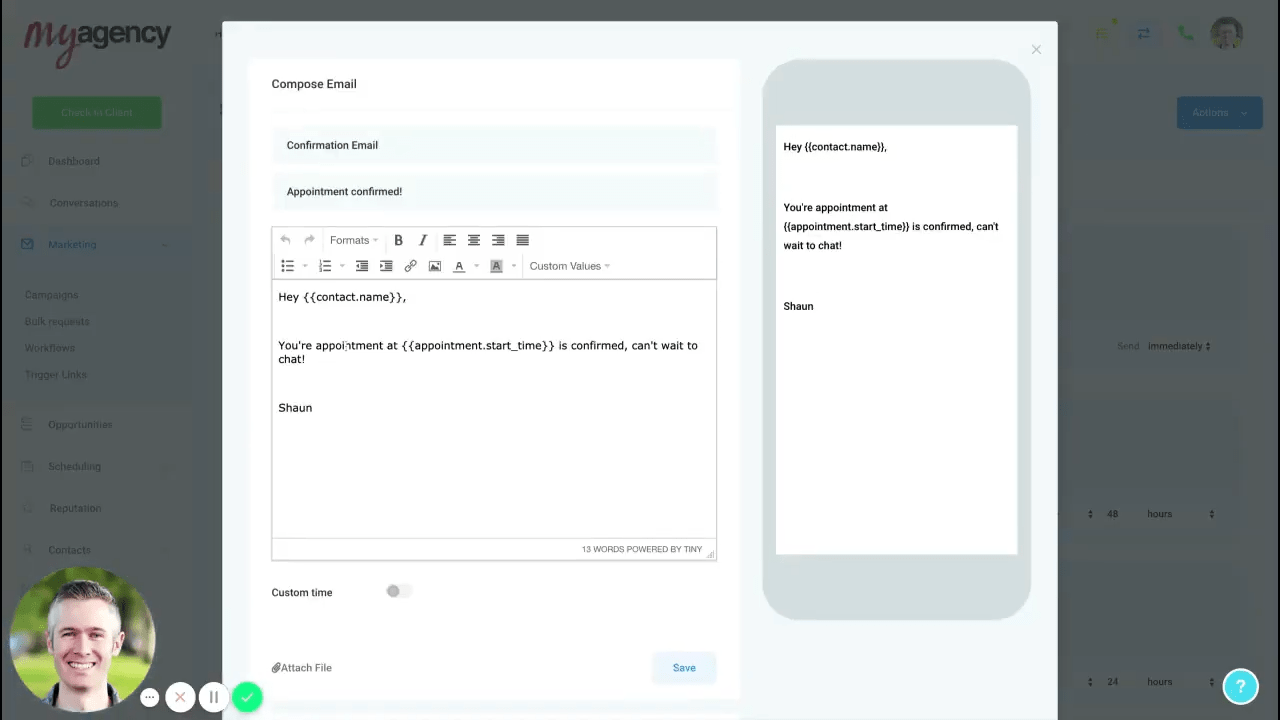 Of course, you can write any text for your emails. This example of the confirmation email uses custom values to pull in the contact’s name and appointment time,
Subject:
Appointment confirmed!
Body:
Hey {{contact.name}},
Your appointment at {{appointment.start_time}} is confirmed, can’t wait to chat!
For the subsequent emails, here’s some sample text you could use:
Of course, you can write any text for your emails. This example of the confirmation email uses custom values to pull in the contact’s name and appointment time,
Subject:
Appointment confirmed!
Body:
Hey {{contact.name}},
Your appointment at {{appointment.start_time}} is confirmed, can’t wait to chat!
For the subsequent emails, here’s some sample text you could use:
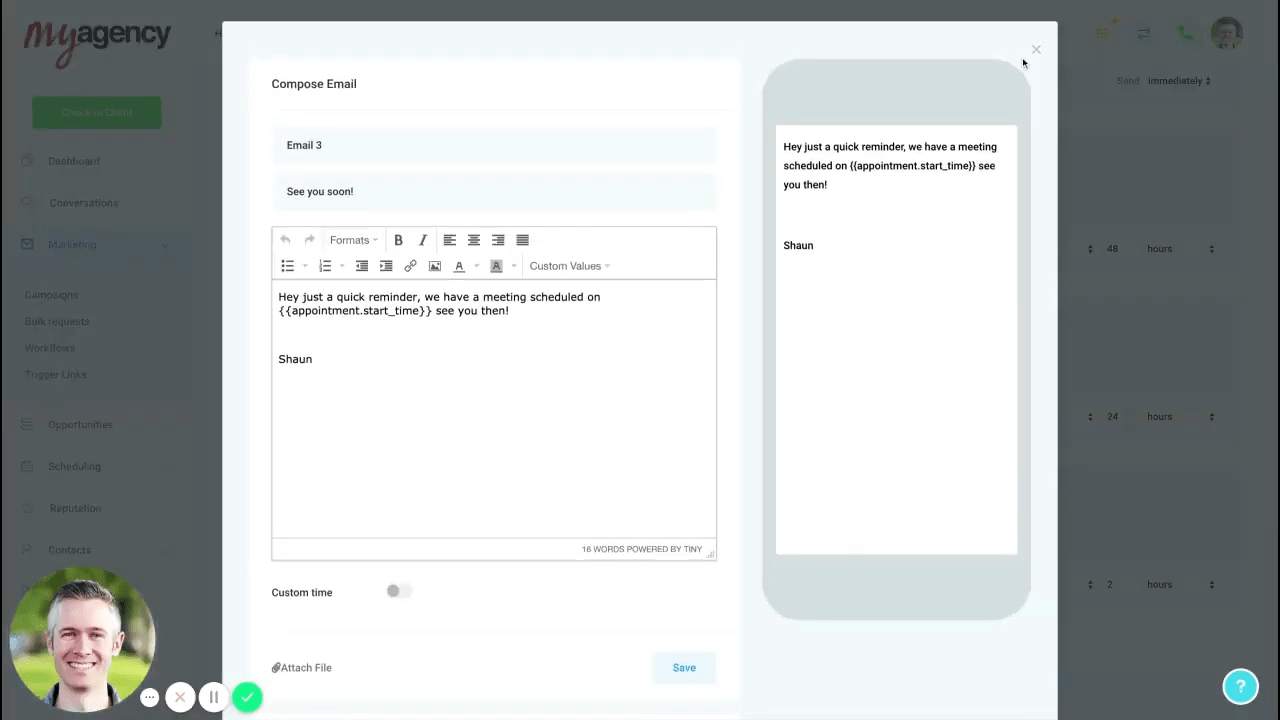 Subject:
See you soon!
Body:
Hey, just a quick reminder, we have a meeting scheduled on {{appointment.start_time}}. See you then!
Now, there’s one more thing you’ll need to do to set up your campaign…
Go back to the top of the page and click Campaign Configuration.
Then scroll down and disable the Stop on response toggle. What this does is ensure that your client will continue to get the reminders even if they respond to your email.
Subject:
See you soon!
Body:
Hey, just a quick reminder, we have a meeting scheduled on {{appointment.start_time}}. See you then!
Now, there’s one more thing you’ll need to do to set up your campaign…
Go back to the top of the page and click Campaign Configuration.
Then scroll down and disable the Stop on response toggle. What this does is ensure that your client will continue to get the reminders even if they respond to your email.
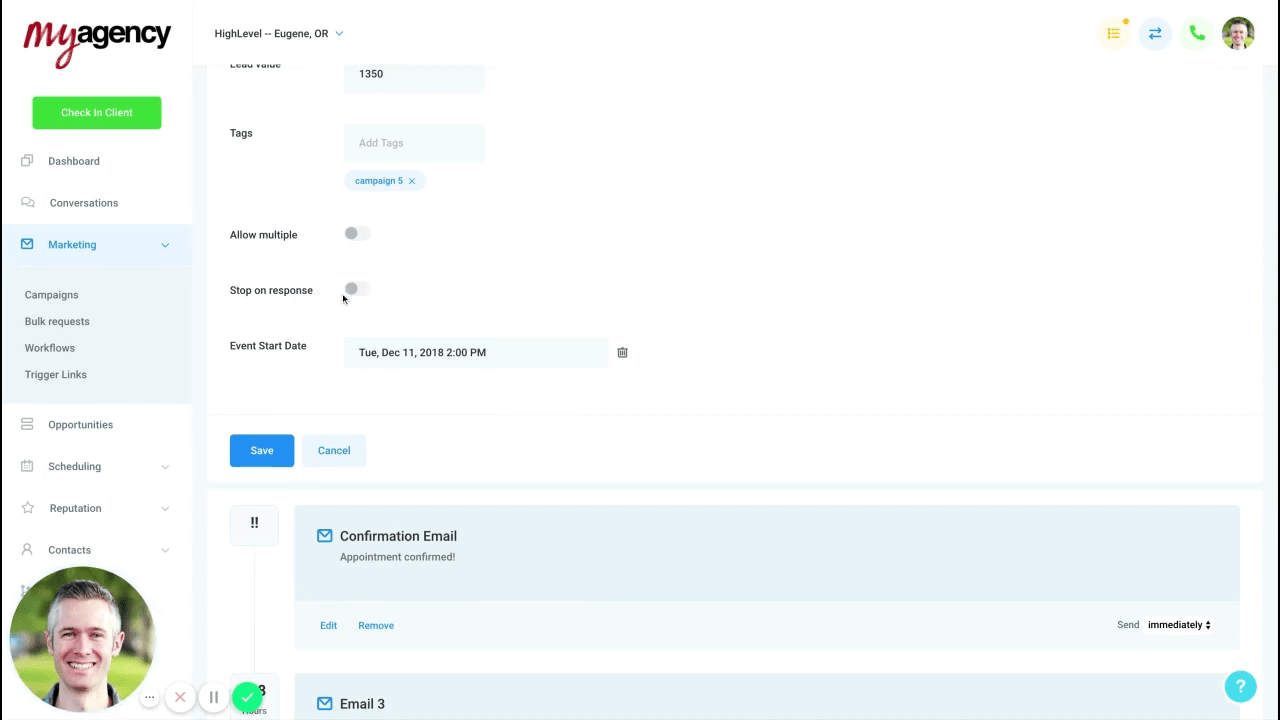 Lastly, click Publish at the top right to make your appointment reminder campaign active.
Awesome! Your campaign is created. Now it’s time for…
>> Discover a full library of HighLevel hacks and scripts with your free, 14-day Pro GHL Experts membership! >>
Lastly, click Publish at the top right to make your appointment reminder campaign active.
Awesome! Your campaign is created. Now it’s time for…
>> Discover a full library of HighLevel hacks and scripts with your free, 14-day Pro GHL Experts membership! >>
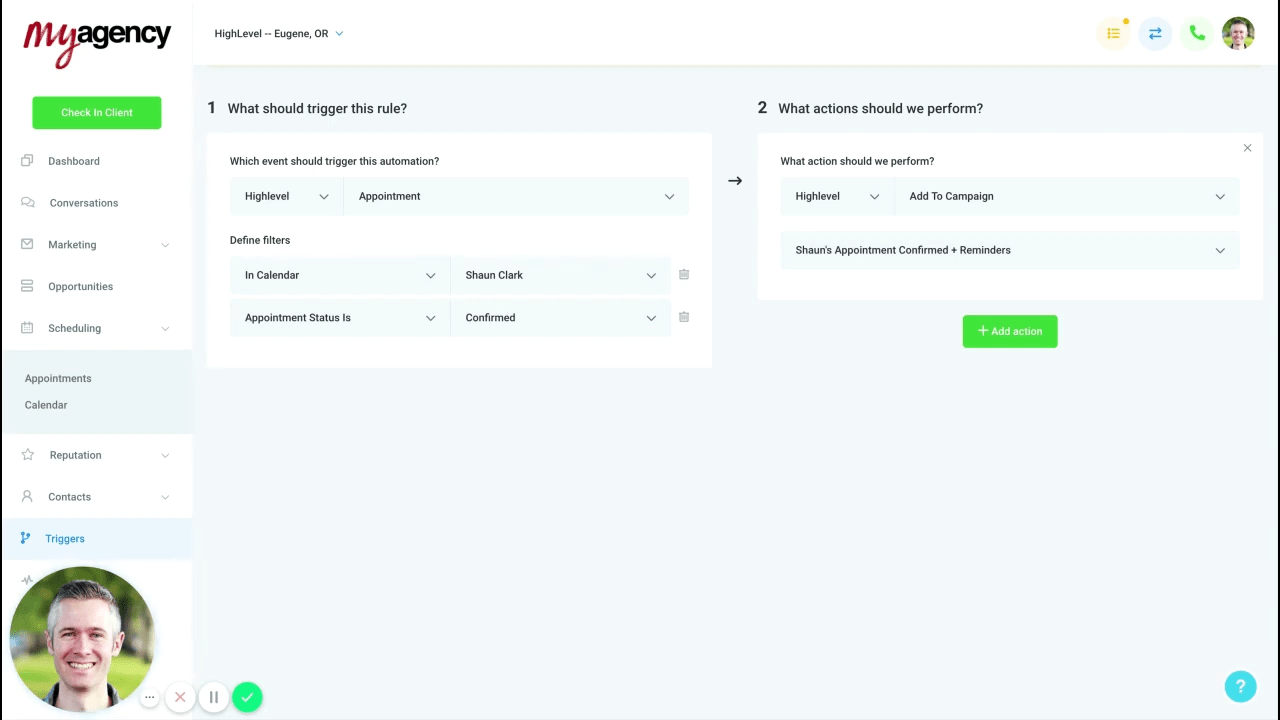 In the left column, you’ll define what causes your trigger to fire and add a couple filters…
Select Appointment from the event dropdown.
And then add 2 filters:
In the left column, you’ll define what causes your trigger to fire and add a couple filters…
Select Appointment from the event dropdown.
And then add 2 filters:
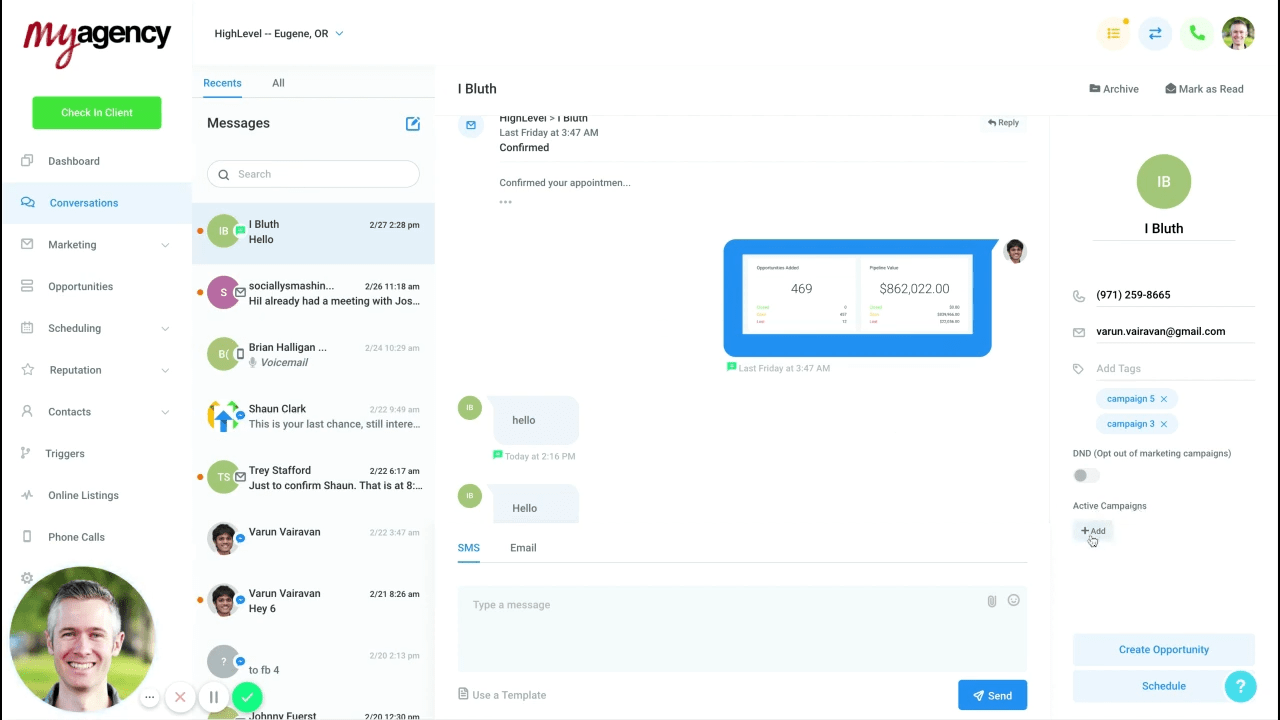 To add a new appointment, open your Conversations from the left menu, select the contact, and then click the Add button under Active Campaigns on the right sidebar.
This opens a pop-up window…
To add a new appointment, open your Conversations from the left menu, select the contact, and then click the Add button under Active Campaigns on the right sidebar.
This opens a pop-up window…
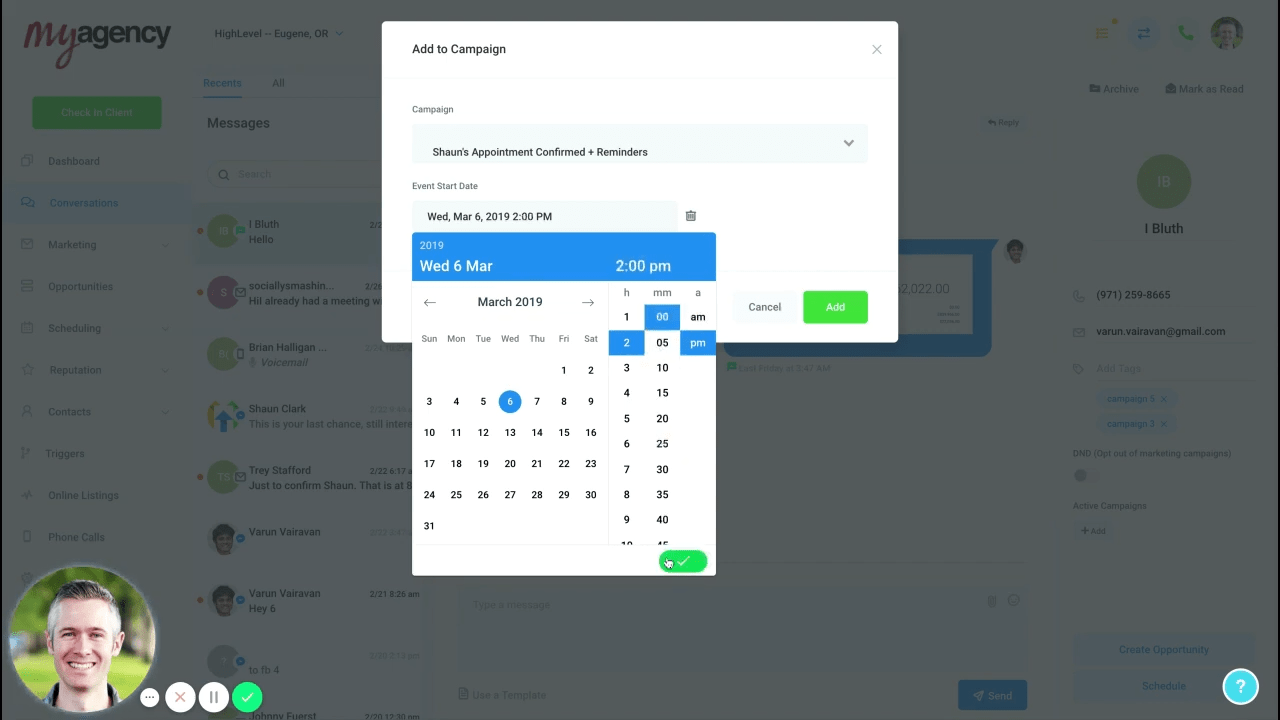 In the campaign dropdown, select your appointment reminder campaign.
And then set the date and time of the appointment in the Event Start Date field.
Voila, again! Your client is added to the campaign, so they’ll receive the confirmation and reminders.
Lastly, let’s explore how your campaign’s appointments can be…
In the campaign dropdown, select your appointment reminder campaign.
And then set the date and time of the appointment in the Event Start Date field.
Voila, again! Your client is added to the campaign, so they’ll receive the confirmation and reminders.
Lastly, let’s explore how your campaign’s appointments can be…
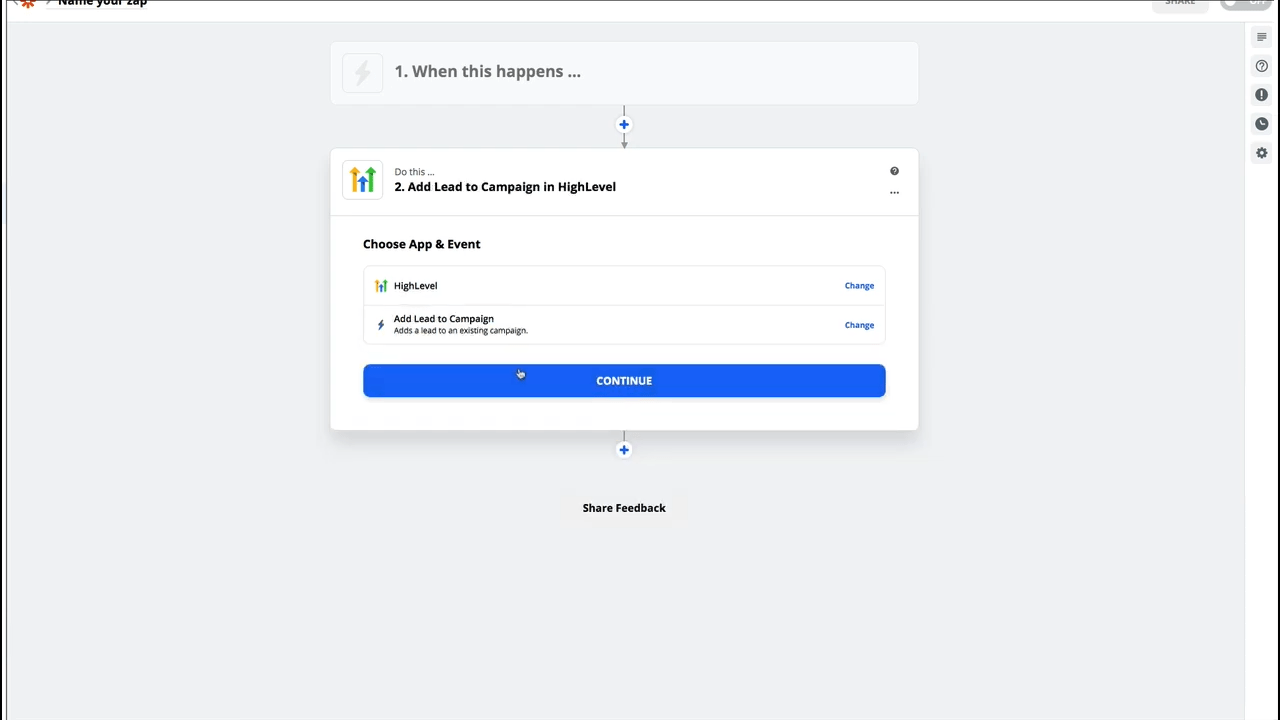 For the trigger section, you’ll need to select the app and event for when a new appointment is booked (obviously depends on the app you’re using).
For the action, simply select HighLevel as the app for your trigger…
And then choose Add Lead to Campaign.
Next, you’ll need to fill in the fields that appear, making sure to select your new campaign and pulling the Event Time from your 3rd party app (if possible).
And voila once more!
No matter which method you choose, creating and automating an appointment confirmation and reminder system is a perfect example of how HighLevel can be used to both save your time and increase your efficiency.
For more ways to supercharge your HighLevel experience…
>> Sign up for a free, 14-day trial of GHL Experts PRO and turn your workflow into a streamlined machine! >>
Note: The screenshots and idea for this article come from Shaun Clark’s excellent YouTube video describing this process. You can see the video here.
For the trigger section, you’ll need to select the app and event for when a new appointment is booked (obviously depends on the app you’re using).
For the action, simply select HighLevel as the app for your trigger…
And then choose Add Lead to Campaign.
Next, you’ll need to fill in the fields that appear, making sure to select your new campaign and pulling the Event Time from your 3rd party app (if possible).
And voila once more!
No matter which method you choose, creating and automating an appointment confirmation and reminder system is a perfect example of how HighLevel can be used to both save your time and increase your efficiency.
For more ways to supercharge your HighLevel experience…
>> Sign up for a free, 14-day trial of GHL Experts PRO and turn your workflow into a streamlined machine! >>
Note: The screenshots and idea for this article come from Shaun Clark’s excellent YouTube video describing this process. You can see the video here. 